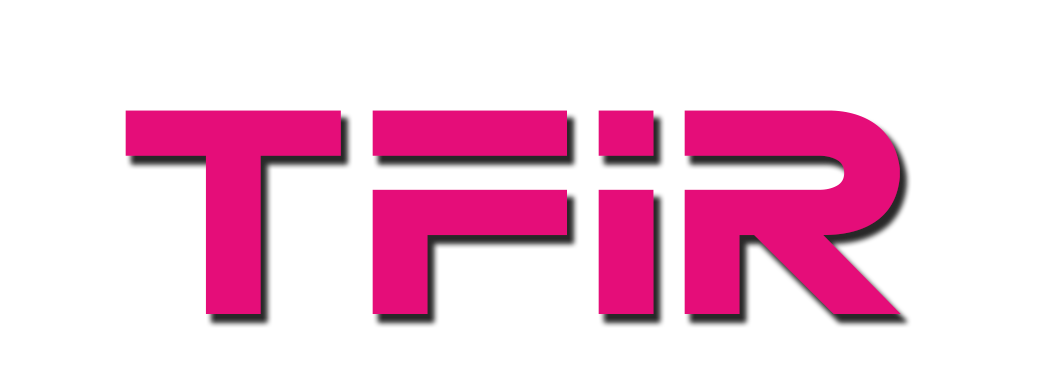There is only one ‘perfect’ operating system; it’s the one that works the best for you. Period. Everyone’s mileage varies.
Linux Mint rose to popularity in when Ubuntu (Unity) and Gnome were going through a massive transition, and they broke people’s workflow. Features were being removed, new unbacked interfaces were being added. People were desperately looking for something within the Ubuntu ecosystem which offered an interface that was familiar to them.
Linux Mint offered a haven to such people by creating Cinnamon, a new desktop environment to provide the most recognizable user interface popularized by Windows XP. Linux Mint used modern technologies to create a legacy look and feel. Ubuntu base and a mix of Gnome and other open source technologies created a distro that was loved by few and liked by many. The rest is history.
Today Linux Mint is one of the most popular Linux based operating systems out there that has carved its niche. As a ‘point and shoot’ OS of the Linux world, Linux Mint has been embraced by newcomers. Though it has not managed to attract power users. I attend a lot of open source events, and I have never seen a developer with Linux Mint. I have seen Fedora, openSUSE, Ubuntu, Chrome OS and macOS, but not Linux Mint. Never.
Hop Hop Hop
I used to be a distro hopped and every time a new version of a distro was out, I would wipe my drive and install it. As I have grown older, I have settled down with the greenest distro of all. Can you guess which one is it? But the hopper in me is still active so the moment Linux Mint was released, I downloaded it and installed it on my machine. I have been using it for more than a week now before I sat down to write this review. But this review is going to be different. There are way too many softball reviews of Linux Mint, praising its features. There is no fun in that. As someone who uses macOS, Windows 10, Arch Linux, openSUSE…I am going to look at it more critically.
There is a saying, ‘a critic is a legless creature who tries to teach others how to walk.’ I agree, but I am an exception in the sense that I do run multiple distros and also maintain an always up-to-date Arch Linux tutorial. So I am well qualified. This is not going to be your typical review where I talk where I talk about what’s new and shiny. I am going to look at Linux Mint from the perspective of a user who uses a computer in a professional capacity. I am approaching Linux Mint with high expectations. Let’s see if it can keep up with them.
That’s also a warning shot for hardcore Linux Mint fans to stop reading! NOW!
Which one to choose?
Linux Mint 19 comes in three flavors – Cinnamon, Mate, and Xfce. Cinnamon is the flagship and in-house desktop environment developed by the Linux Mint team. Each flavor comes in both 32-bit and 64-bit. Which one to choose? If you have an older machine with less than 4GB of RAM, you must use the 32 -bit version of either MATE or Xfce. The 64-bit version won’t work. At the same time, if you have the latest machine with a 64-bit processor and more than 4GB of RAM, you must use a 64-bit version of Cinnamon, MATE or XFCE because 32-bit OS won’t detect more than 4GB of RAM. Choose appropriately.
Installation can be a deal maker or breaker for a new user. How good is an OS if you can’t install it on your hardware. You can download the ISO of Linux Mint and write it on a USB drive using tools like Rufus (https://rufus.akeo.ie/). Thanks to the Ubuntu base, Linux Mint is extremely easy to install. It’s the typical ‘click next’ interface of Ubuntu. Only tweaking, you may need at the BIOS level is disable Secure Boot; I wish more distros supported Secure Boot.
To my surprise, Linux Mint 19 (thanks to its Ubuntu base) detected all of my hardware. I tested it on Dell XPS 13 (2017), a custom PC and even on a MacBook Pro. Everything worked out of the box except for touchscreen and auto scaling on HiDPI monitors.
Linux Mint detects touch screen as an input source. You can touch the screen. You can close and open apps; but you can’t scroll, pinch to zoom or do other cool things. If I spent some more time with it I could install some packages and improve the experience. Ubuntu on my Dell XPS 13 offers good touch screen experience. I didn’t bother to fix, since Linux desktop apps like GIMP can’t take advantage of touch screen.
The Linux Mint team has reportedly fixed some redundancy which, they claim, improves performance. I can’t comment on the performance of Linux Mint as all of my machines are high end with 6+ core CPUs and 32GB of RAM.
But does performance matter. Most people think that you need resource efficient OS for low-powered machines, that’s not true. The more resources – RAM and CPU – your operating system consumes the less resources are left for your applications, which means slower performance. In fact many power users choose desktops like XFCE and MATE to free system resources for resource intensive workloads. When I was using Linux for video editing, I used Xfce to keep conserve RAM and CPU. If, you are planning to run some resource intensive apps, choose XFCE or MATE version of Linux Mint.
First Impression is not the lasting impression
Once you boot into Linux Mint, you are greeted with a start-up screen that gives an overview of the OS. There are some fine details that helps users learn a bit about the OS.
In a professional capacity, I use my PC for writing, film production and 3d modeling. Unfortunately, Linux is still weak in the multimedia production. I shoot with 3 cameras and two microphones. Editing a 30 minute interview in Linux becomes a week-long project and you still don’t get the desired product. I can easily cut a 30 mins interview in 45 mins on Final Cut Pro 10 or Adobe Premiere. These are the only two use-cases where I use macOS and Windows. However, Linux takes very good care of my writing work. So I expected Linux Mint to do the same. Linux Mint 19 comes with Xed, a text editor; LibreOffice and Firefox. Theoretically, I can boot into Linux Mint and start working right away.
Theoretically.
Often people open a browser when they boot into their systems, I open the email client which also integrates with contact book and calendar so I can keep track of my projects. Linux Mint 19 comes with Thunderbird, which seems to be stuck in a state of limbo. In addition, it doesn’t offer out of the box integration with address book and calendar. After struggling with Thunderbird for an hour, I gave up and installed Gnome’s Evolution Groupware solution. It offers an excellent integration between the three. What could have been a great out of the box experience, became and ordeal. On macOS, Windows or openSUSE you can enter the email address, password into the email client and it’s all set and done. Not so much in Linux Mint.
For text editing I use Sublime Text, because it’s available for all three platforms (Linux, macOS and Windows). As a result I get a consistent workflow irrespective of the platform I am using. Linux Mint comes with ‘Xed’, an in-house text editor by the Linux Mint team. Not for me.
I use both Firefox and Chrome on my systems, so having Firefox pre-installed was good. But when I opened Firefox I found that Linux Mint is still using Yahoo! as the default search engine. No worries. I can easily change it as Firefox supports many search engines in the configuration page. I learnt that Linux Mint is playing dirty games and have tweaked Firefox to remove Google from the available options. So you can’t easily switch back to Google because Linux Mint generates revenues from Yahoo!
What’s even more outrageous is the fact that Linux Mint’s official site itself is powered by customized Google Search. Heads Linux Mint wins, Tails Linux Mint wins. User loses. I feel going out of their way to remove Google as an option is contrary to the ethos of open source which is all about choices.
App installation
Instead of wasting more time in figuring out how to change search engines, I tried to install Google Chrome. However, when I opened Software Manager, I could not find Google Chrome. Maybe Linux Mint doesn’t offer closed source applications because Chrome is a proprietary browser, based on open source Chromium project. But that turned out to be wrong as I could see Skype and many other non-free applications. I ended up adopting the Windows and macOS route and went to the Chrome site to download the browser and install it manually.
I find, what I call Mint Store to be half baked, it looks nice but if you compare it with App Store or Windows Store, it looks like a school project. Well, if it can get the job done who cares how bad it looks. If, it can get the job done.

I searched for some more packages that I needed, but I could not find them in Mint Store. Let’s find and add repositories and PPAs. Surprise, surprise. Mint Stores doesn’t have an option to add more merchants aka repositories. None. I looked found another tool called Software Source. The sole purpose of this tool is to manage repositories and PPAs.
What if I want to check if all of my applications are up to date? Neither Mint Store or Software Sources have that option. I looked again and found another software management tool called Update Manager.
So there are three different tools for software management? Gnome Software packages all three in same tool, you can install packages, you update packages and you can also manage software sources. Linux Mint can certainly learn a lot from Gnome. Or it can simply use Gnome as the base instead of cooking its own spices.

Since Linux Mint is targeted at average PC users, I thought maybe System Settings has all these tools listed under the Administration tab. Nope. Only Software Manager and Driver Manager were listed there. What’s driver manager? Should it not be part of either of the three?
Talking about System Settings tool, I spent almost 20 minutes trying to figure out how to configure scaling on my HiDPI monitor as everything looked tiny and I had to use a magnifying glass. Wisdom says anything related to monitor or display should be listed under ‘Display’ tab. Nope. I found it was buried under ‘General’ tab. Why?
One more thing. The Update Manager tool has an orange bar that informs users to create snapshot of the system so if something goes wrong, they can restore the system to the previous system. Linux Mint calls the tool Timeshift, a name borrowed from Apple’s Time Machine. Unlike Apple’s easy to use Time Machine, Linux Mint offers two choices for creating snapshots, RSYNC and BTRFS. Which one to choose? After reading the description I had no idea what was the benefit of one over the other. Since RSYNC is the first option, I chose it. However, unlike macOS, it didn’t ask me to plug a storage device which I could use for back-up. It supposedly created back-up on the local drive. Even though I created a snapshot, I have no idea how to restore from it if things go south and I could not boot into Linux Mint.
No idea.
Take it easy
I feel I am giving hard time to Linux Mint, but the fact is that I am looking at it as an experienced user who expects consistency across an operating system. I approached Linux Mint with a preconceived notion that it’s targeted at average users so everything is super easy and simplified. There is single pane of glass to manage the entire OS as you see in YaST of openSUSE, System Preferences of macOS and System Settings in Windows 10. Linux Mint seems to be inspired by journals written by Dr Victor Frankenstein.
I don’t see it as distribution for my dad, mom or wife. I don’t see it as a distribution for power user like me. That said, Linux Mint does have a decent fan following. I think if you use it long enough, you will get used to all these imperfections. To their credit Linux Mint did create a buffer for disgruntled Ubuntu and Gnome users. Linux Mint has done a commendable job of offering something to those users who might have gone back to Windows. That said, there is a lot of room for improvement.
If I were in-charge of Linux Mint, I would discontinue Cinnamon and embrace Gnome. I would use my limited resource to add value to desktop Linux instead of reinventing the wheel by rewriting everything from a text editor to a file manager. I will also stop playing dirty games with Google and offer users all the choices possible, even if it hurts my bottom dollars.
But, I am not in-charge of Linux Mint; I am in-charge of my PC. All I can do is wipe it from drive and go back to openSUSE Tumbleweed. If you want raw power, use openSUSE; if you want easy of use, go with vanilla Ubuntu or elementary OS.
Sorry!