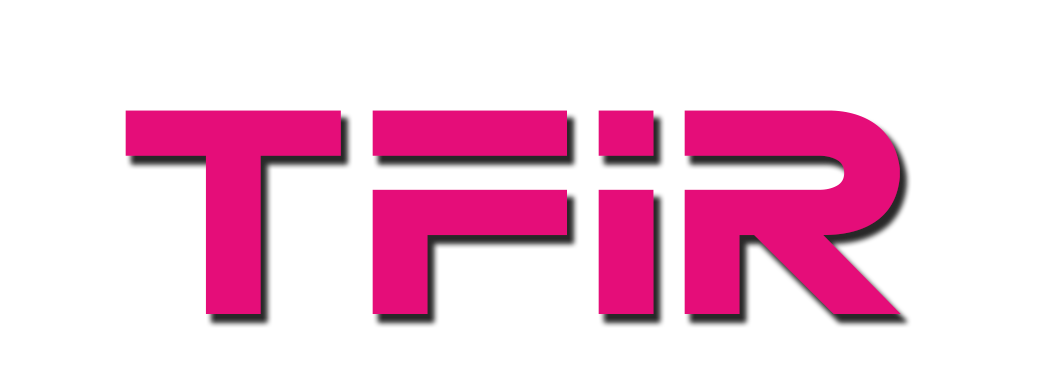When Apple announced the AirPod, I was excited to get them. I received them a few weeks ago and have been using them extensively. I own a couple of headphones and AirPods are really among the best, the sound quality is crisp and sharp with a realistic base.
The pods fit perfectly in my ear and I also went running with them, they never fell out of my ears. As far as looking awkward is concerned, don’t listen to critics, they have no idea what they are talking about. Somehow they think wires dangling from your ears or big helmet-like over-the-ear headphones are OK, but wireless AirPods are ugly.
That was my mini review of the AirPods. If you already own a pair, you don’t need to be told how good they are and if you don’t already own them, order them now.
Once you get your AirPods, here are my tips to improve your experience with them. It’s based on my own experience and may or may not work for you. The best one is at the end of the article.
If you have some cool tips, share in the comments below.
1/ Keep ‘em charged: If you are not using your AirPods, keep them inside the charging case otherwise the batteries will deplete since they are on all the time. I left fully charged AirPods outside the case overnight once and they were dead. In addition to keeping the AirPods in the case, keep the charging case plugged in so that it remains charged.
2/ Quick charge: The good news is that leaving the AirPods in the charging case for just 15 minutes gives you 3 hours of listening time. The fully charged charging case gives you 24 hours of battery life, so if you are on an intercontinental flight, you can use your AirPods throughout the flight, just give them a 15-minute break every 3 hours.
3/ Don’t lose them: AirPods fit perfectly in my ear and I can even run and dance in those (I can do some Bhangra). I have never dropped or lost them after using them extensively for over two weeks now. But I won’t be confident if I am taking a metro, bus or on a busy street. I heavily recommend Spigen TEKA RA100 which will offer the much-needed piece of mind.
4/ Use Siri for AirPod control: There are no physical buttons on the AirPods, so unlike my Bose Quietcomfort, I can’t control the volume. The only way is through Siri. The only interaction that the AirPods v1 support is the double tap. You can configure the action associated with it. On your iOS device, you can choose whether you want to play/pause the content when double tapped or invoke Siri. I suggest invoking Siri as you can ask Siri to play/pause content, control volume and ask questions.
You can leave your phone in your office or on your kitchen table and interact with it using AirPod+Siri. You can make phone calls, check time, weather, send a text message, check your calendar and much more. My only gripe is that Siri is not as smart and intelligent as is Google Assistant or Alexa so I do miss many features, but that aside you can use AirPods to get complete hands-free experience, as long as the iOS device is in Bluetooth range since AirPods don’t work on WiFi yet.
5/ How to find lost AirPods: Apple must change the name of the ‘Find my iPhone’ app as it actually works across Apple devices including MacBook, iPad, Apple Watch… They should simply call it ‘Find my device’.
Apple pushed an update to the app that now supports AirPods. If you lost your AirPods it will help you to find it. You can open the app and it will show you the ‘approximate’ location of the AirPods on the map. You can play a sound through the app to pinpoint the headphones. Just don’t get overly excited.
AirPods rely on Bluetooth connectivity so they can communicate with your iPhone only when they are within the range of the device. So if you lost your AirPods on a busy street, you can’t locate them from a mile away. The best bet is to walk towards the place where you think you lost them and use the app, as soon as AirPods come within the Bluetooth range, you will see them on the map.
6/ Pair them with ‘any’ Apple device: Once you pair the AirPod with any Apple device, the AirPods will automatically be made available on all iOS, WatchOS, TvOS and macOS devices that are logged into the same user’s account. No need to manually pair them over and over again. When you play any content from any of these devices, just choose AirPod from the AirPlay option. Magic!
7/ Pair them with non-Apple devices: AirPods will work with any device over Bluetooth. I have been using them with my Pixel phone, Nexus phones, Pixel tablet, Chromebooks, Samsung Smart TV (powered by Tizen Linux), Amazon Echo Dot (powered by Linux), Windows 10 laptop, Sony PS4 Pro…in a nutshell, every device with Bluetooth can be paired with AirPods.
The only exception has been the desktop Linux, where the device does pair with some distros (worked on KDE neon, but didn’t work on openSUSE and Ubuntu), Linux can’t send the sound output through the AirPods.
I have been using the AirPods playing the Legend of Zelda on my Nintendo Switch. As expected, none of the features such as pause content when you take one AirPod out your ear and resume when you put them back on or switch from stereo to mono mode when you use only one AirPod.
There is no configuration option for AirPods on these devices, so you can’t use any taps to invoke Google Assistant on Android, but you can obviously use the built-in mic. However, on some Android devices, you can pause and play music by double tapping.
8/ Share your content: We bought a headphone jack splitter so my wife and I can listen to the same music or watch movies together on the iPad when we fly. With AirPods you can simply give one AirPod to your partner and enjoy the music or movie without having to deal with tangled cable.