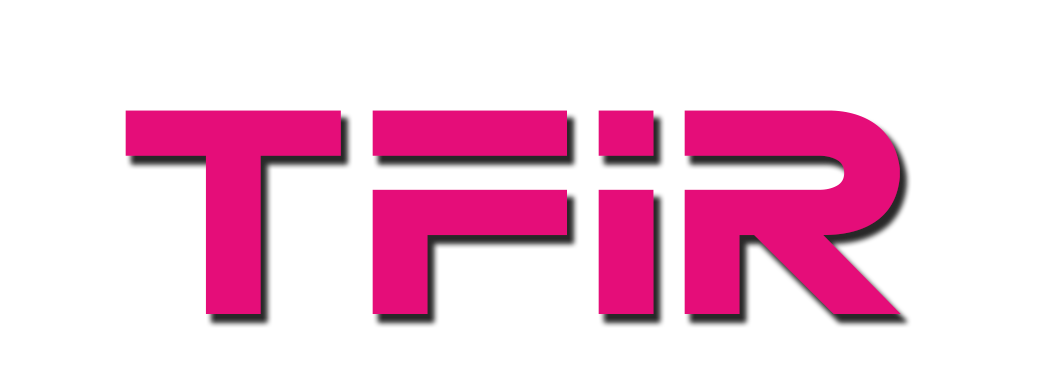Samsung Galaxy S8 is arguably the best smartphone out there. I have been using the phone exclusively, giving my iPhone 7S Plus a break.
Since I essentially use all platforms out there, including iOS, Android, Linux, macOS, Chrome OS and what not, I make sure that I am not locked into any one vendor. This approach allowed me to very quickly switch my workflow from iPhone 7 Plus to Samsung Galaxy S8. There was only one breakpoint in my workflow – working between Samsung Galaxy S8 and MacBook, as Apple has integrated iOS and macOS very tightly.
Initially, I struggled, but after spending a day experimenting with the apps and functionality of Samsung Galaxy, I regained my workflow. To some degree I ended up getting a much better experience on Samsung Galaxy S8 compared with my iPhone. But that’s a theme for a different story.
Here is how I transferred files between Samsung Galaxy S8 and MacBook Pro.
I used AirDrop to quickly transfer single files from my iPhone to my MacBook, mostly images. Apple doesn’t offer AirDrop support for competing platforms, so I can’t use it.
I found that the Bluetooth sharing feature of Android works fairly well to transfer files of decent size. An image of under 4MB easily transfers under 30 seconds. That’s all I need when I am at events like DockerCon or OpenStack Summit and I need to quickly transfer images that I took with my Mac so that I can use them in my stories.
First of all you need to enable Bluetooth on your MacBook. Go to Sharing settings from System Preferences and enable Bluetooth Sharing, I also suggest enabling file sharing so that you can easily share files between devices using Samba protocol.
You can fine tune the settings to increase privacy and security. When I am in public places, I keep the Bluetooth disabled to increase security and enable it only to transfer files and then disable again after usage. You should follow this practice too.

Enable Bluetooth sharing.
Now open the image that you want to share from your Samsung Galaxy S8 and click on the ‘share’ icon at the bottom. It will open all the services and apps that are available. Choose Bluetooth.

Once you choose Bluetooth it will scan for nearby devices. When your MacBook shows up select it. You will get a notification on MacBook to accept the file transfer. Eureka! Your file has been transferred to Mac.